AI Scene Detection is a system using machine learning to detect image content and scenes, and automatically apply a specific preset to images in different scenes. This allows you to apply more aggressive presets to images than can benefit from that - like landscapes and sunsets. Or, you can apply more gentle presets to images that might be damaged by standard corrections - like images of babies and newborns, or professionally posed portraits.
Landscape images can often benefit from higher settings for Depth, Super Contrast, Color Vibrancy, and other settings to provide a more vibrant scene:
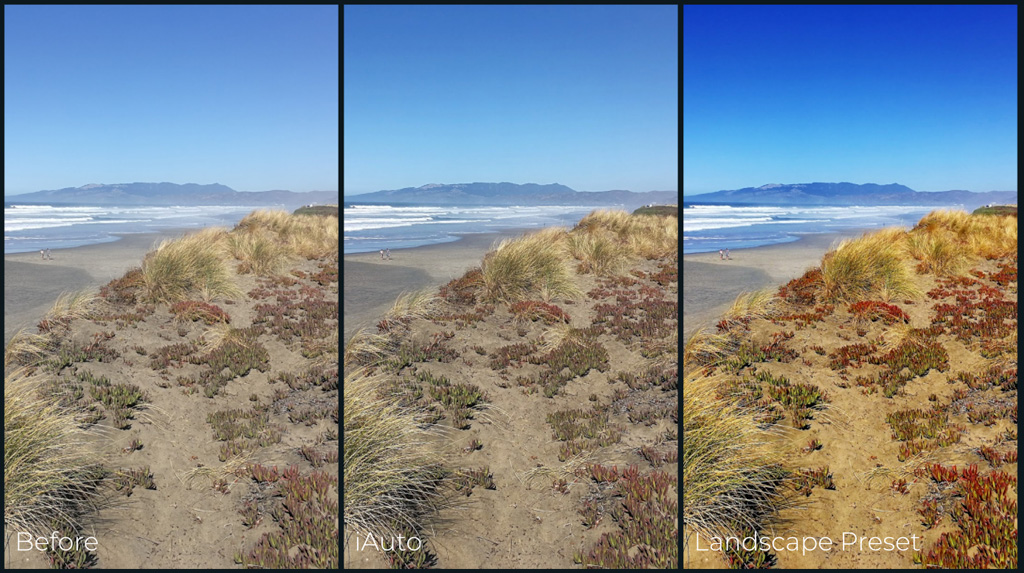
Sunsets can benefit dramatically from our Sky Enhancement designed to best replicate the golden, warm colors that are so hard to accurately capture.
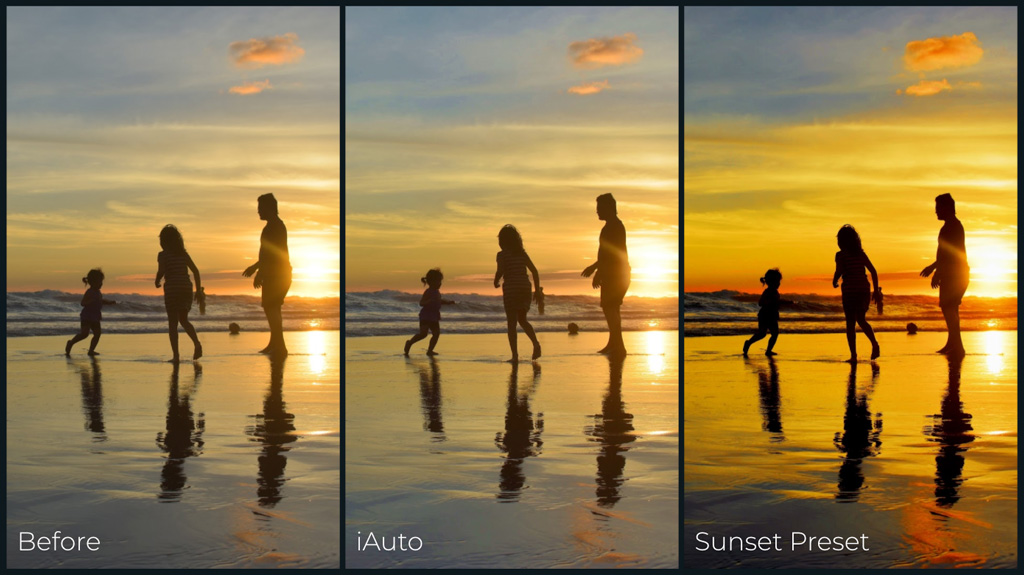
Photos of newborns have very delicate skin tones, so these benefit from settings designed to carefully handle these gentle tones.

Our AI Scene Detection is made of two main parts that work together, providing the best automatic image correction.
1.Scene Detection - we have defined the following scenes, based on deep analysis of many thousands of images. Each defines a specific set of lighting or subject-matter conditions, and our AI-based detection system has been trained to accurately select these scenes.
2.Presets - each scene has a carefully tuned preset, optimized for the content of that scene. You can edit any of these presets, to further refine the corrections for your specific output devices or preferences.
AI Scene Detection works as images are first loaded - the content is analyzed and one of the following scenes and presets is assigned - as shown in orange. You can change presets or change individual settings - when that happens, the detected preset will no longer be highlighted in orange. To re-apply the detected preset, click the orange 'Play' arrow.
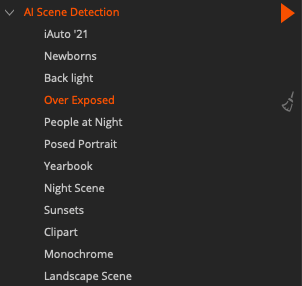
Sync All and Sync Forward work differently with an Orange preset selected. Instead of applying the specific preset that is selected to All or Forward images, if the preset you have selected is orange - indicating that Scene Detection is being applied - then the target images will be set to the scene of the each target image. If you need a specific preset to be applied to all images - then ensure your selected preset is highlighted in Blue before clicking Sync.
When exporting presets from the AI Scene Detection group, the file created will contain ALL presets in the group - not just the single selected preset. This will allow you to easily import this whole group into the EyeQ SDK, so that your custom presets are applied automatically by the SDK when processing images.
AI Scene Detection in the SDK
Desktop and server SDK's from version 9.5 and later support AI Scene Detection. EyeQ provides a command-line application that allows you to detect the scenes and automatically apply the default Scene Detection presets, or optionally you can apply custom presets for some or all of the scenes. Detection is very fast, adding about 5% to 10% to the overall processing time. Scene Detection is also fully supported in the standard SDK and documentation and sample code will be provided to demonstrate its usage. GPU's or other exotic hardware is not required to efficiently run AI Scene Detection.
Custom Scene Detection
EyeQ can train a custom AI Scene Detection model to select for scenes that are different than the general-purpose scenes shown above. This can be very useful if you need to detect for specific conditions - a strobe not firing, or indoor our outdoor wedding images, or any other ways to group images. This allows you to detect your custom scenes when correcting images with the EyeQ SDK, and apply your custom Presets to these scenes. Contact your EyeQ account executive for additional details.