When you first install and run Perfectly Clear, you will be in Trial Mode. This is fully functional, and will only allow you to run Perfectly Clear for a limited time. Once your trial expires, you’ll need to purchase a license to continue to use Perfectly Clear.
If your trial expires and you still need more time for evaluation, please email EyeQ Support (help@eyeq.photos) for assistance.
Activation
When you run Complete, you will see a screen like the one below:
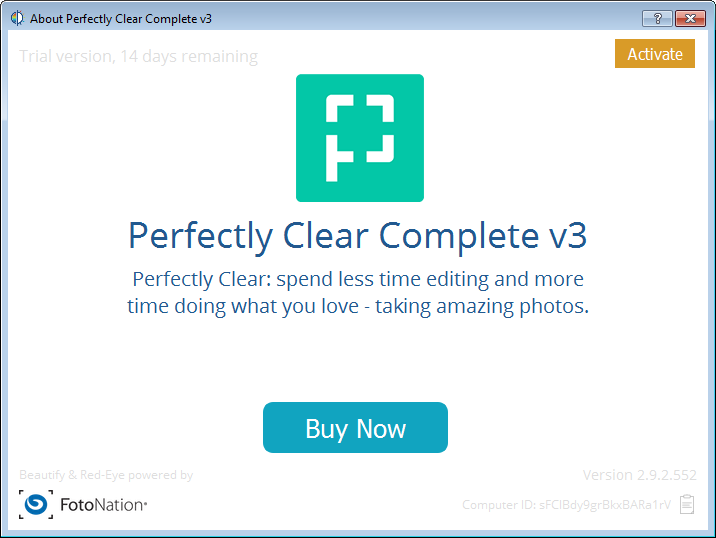
Simply click ‘Activate’ and copy and paste or carefully type in the license number you have been provided. When you click ‘Activate’ again, we will validate the license and will unlock Perfectly Clear for continual use.
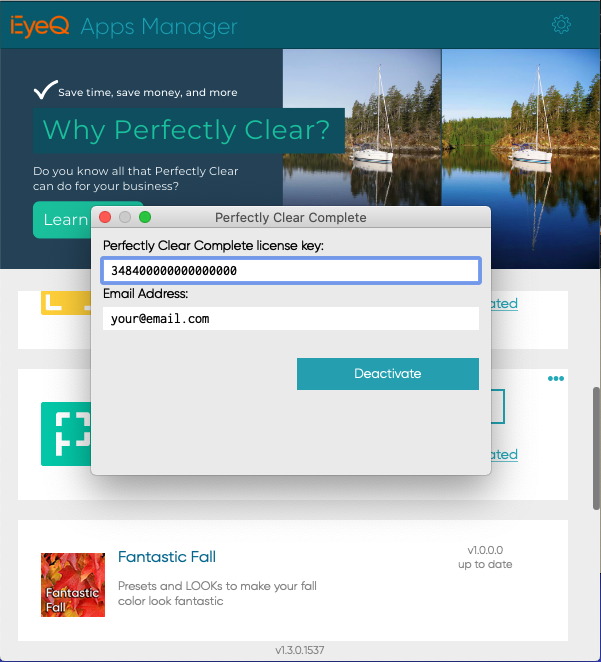
De-activation
De-activation allows you to remove Perfectly Clear from one computer, so you can use it on a different computer. You can install and use QuickDesk two computers at once, so if you only have two computers that you use Perfectly Clear on, then you do not need to de-activate. QuickServer is licensed for only a single server per license key.
To de-activate, just open the Apps Manager, click the 'menu' icon in the top right of the application you want to deactivate, and you'll be presented with an option to deactivate from there.
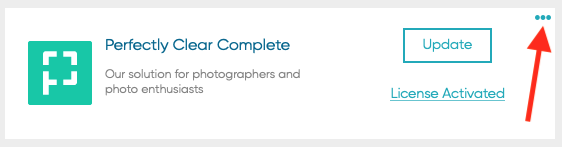
Import and Export License Keys
The Apps Manager also allows you to export all license keys that have been activated on this computer. This will save all license keys to a file that you can then take to a second computer, and quickly 'Import and Activate' all licenses on that machine at once.
You can also activate licenses individually or multiple at a time by pasting them into the form you see below:
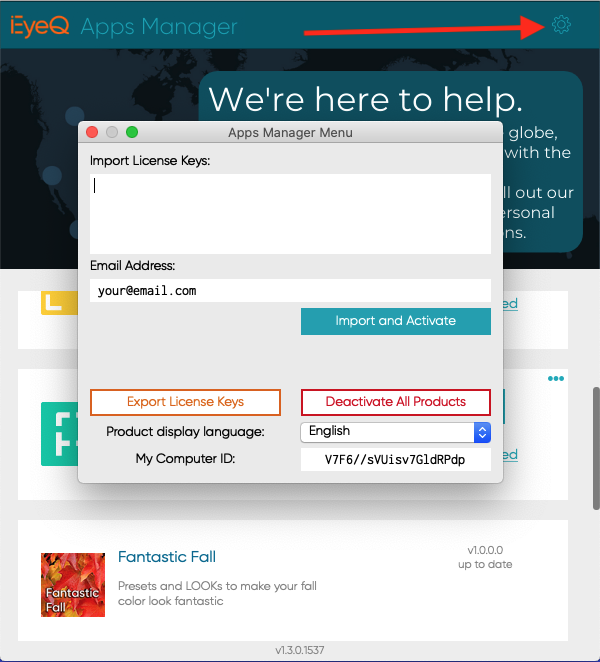
This Apps Manager Menu is accessible from the small "gear" icon at the right edge of the main Apps Manager window.