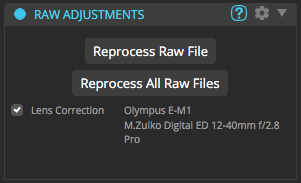Perfectly Clear supports a wide range of RAW files (updated list here), allowing you to quickly open RAW images directly into Perfectly Clear, or you can 'Develop' them in the Perfectly Clear RAW Editor. When you first open a RAW file, you'll be asked how you'd like to proceed:
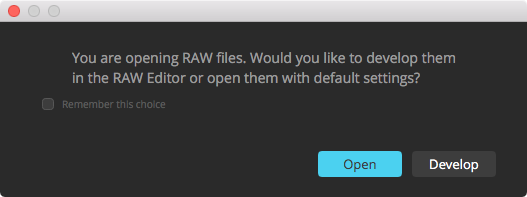
Clicking 'Open' will take you directly into Perfectly Clear and will process the RAW file with default RAW Adjustment options.
Clicking 'Develop' will open the RAW files in the Perfectly Clear RAW Editor:
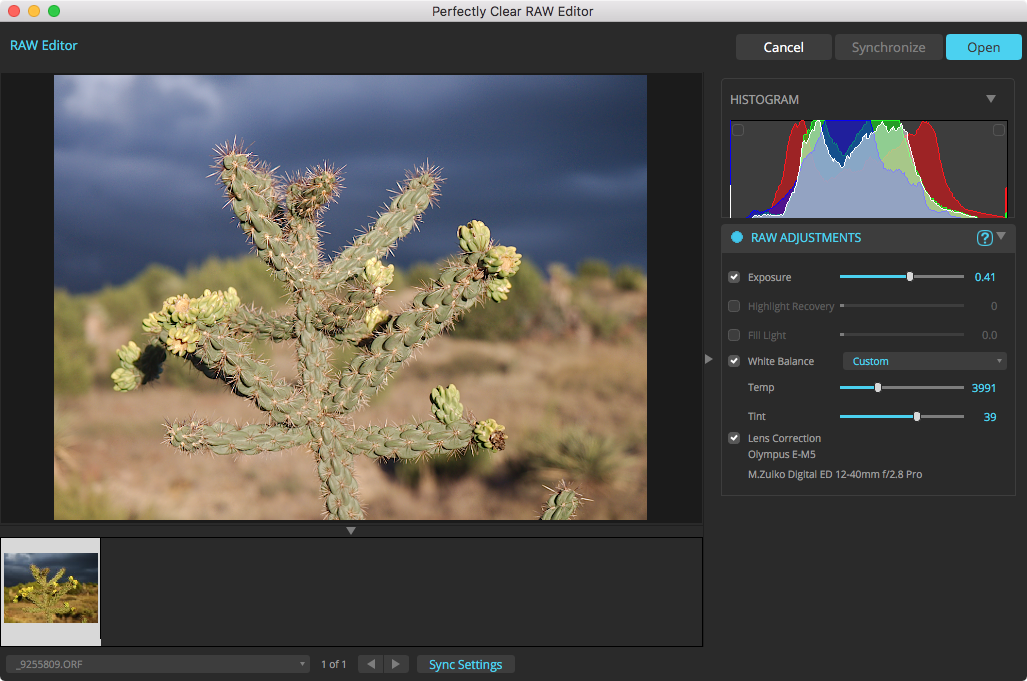
The RAW Editor allows you to adjust many RAW Adjustments, so you can tune your RAW conversion to get the best image quality. When you are ready to return to Perfectly Clear, click 'Open' in the top right. 'Cancel' will return to Perfectly Clear without applying the RAW Adjustments you have made in the RAW Editor (using default settings instead) and 'Syncronize' in the top right and Sync Setting both allow you to use the current RAW Adjustments on all images after the current one.
|
When a RAW file is selected in Perfectly Clear, you can open the RAW Editor again with the two buttons shown in the RAW Adjustments tool. You can also quickly toggle Lens Correction on and off without needing to open the RAW Editor. The gear icon in the header allows you to choose how to process RAW files when they are first opened. |