When you first install and run Perfectly Clear, you will be in Trial Mode. This is fully functional, and will only allow you to run Perfectly Clear for a limited time. Once your trial expires, you’ll need to purchase a license to continue to use Perfectly Clear.
If your trial expires and you still need more time for evaluation, please email EyeQ Support (b2bhelp@eyeq.photos) for assistance.
Activation
When you run QuickDesk, you will see a screen like the one below:
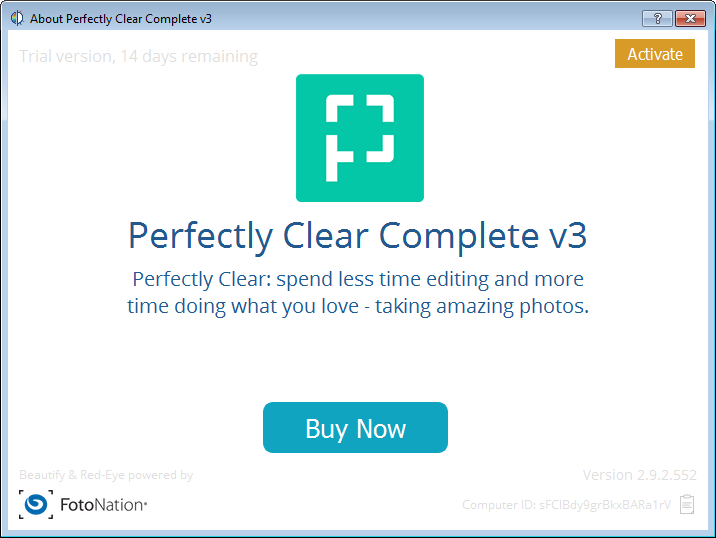
Simply click ‘Activate’ and copy and paste or carefully type in the license number you have been provided. When you click ‘Activate’ again, we will validate the license and will unlock Perfectly Clear for continual use.
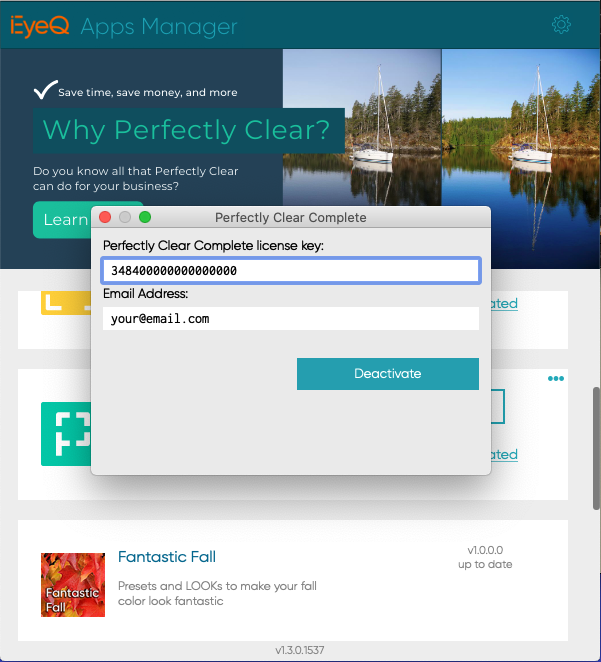
Concurrent Licensing
QuickDesk includes "Concurrent Licensing" - this means that you may install and activate QuickDesk on as many computers as you need. QuickDesk can be run by different operators on different systems, as long as the total number of simultaneous users stays within the number of seats you have purchased.
This works by "checking out" a seat each time QuickDesk starts, then "checking in" that seat when the session ends. QuickDesk can still be used offline, for up to 2 days, without needing to "check in" with the licensing server again.
To set this up, you should install and activate on each computer and for each USER on that computer separately, and one at a time. Once this initial setup is finished, then any of these users on any of these computers can run QuickDesk as needed, so long as the seat limit isn't exceeded. Please contact us (b2bhelp@eyeq.photos) if you need additional seats or need any assistance in this initial set.
Perfectly Clear QuickServer and QuickDesk share a single license key. They will be activated and de-activated together.
De-activation
De-activation allows you to remove Perfectly Clear from one computer, so you can use it on a different computer. You can install and use QuickDesk two computers at once, so if you only have two computers that you use Perfectly Clear on, then you do not need to de-activate. QuickServer is licensed for only a single server per license key.
To de-activate, just open the Apps Manager, click the 'menu' icon in the top right of the application you want to deactivate, and you'll be presented with an option to deactivate from there.
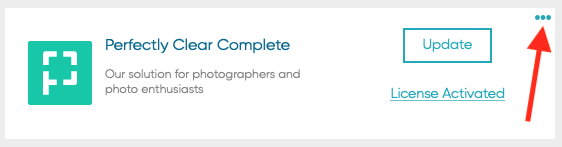
Import and Export License Keys
The Apps Manager also allows you to export all license keys that have been activated on this computer. This will save all license keys to a file that you can then take to a second computer, and quickly 'Import and Activate' all licenses on that machine at once.
You can also activate licenses individually or multiple at a time by pasting them into the form you see below:
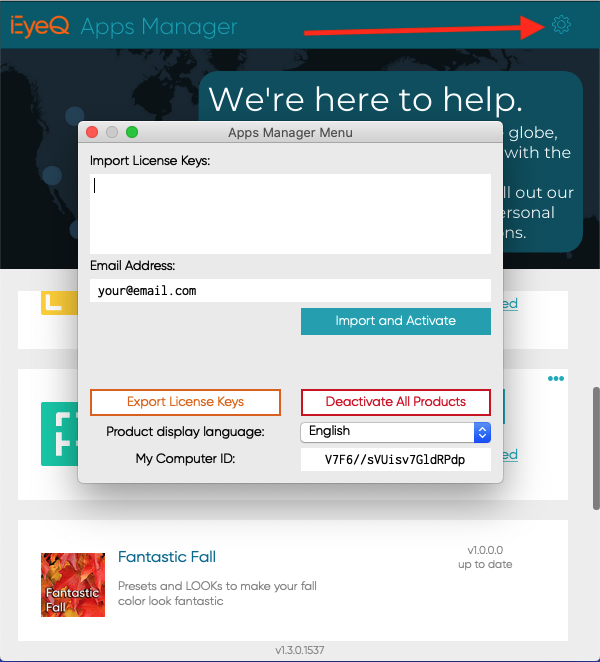
This Apps Manager Menu is accessible from the small "gear" icon at the right edge of the main Apps Manager window.