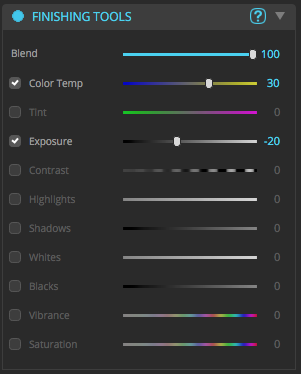|
Finishing Tools allow you to add image adjustments at the end of your photo processing. These adjustments are applied after all other corrections are made. |
•Color Temperature – Try moving the slider to the right to correct a photo taken with a higher color temperature of light. You can move the Temperature slider to the left correct a photo taken with a lower color temperature of light.
•Tint – This overrides the white balance to compensate for a green or magenta tint. Decrease Tint (by dragging to the left) to add green to the image; increase Tint (by dragging to the right) to add magenta.
•Exposure – This slider affects the overall image brightness. It is like opening and closing the aperture on a camera which controls the total amount of light.
•Contrast – This slider affects the midtones mostly. As you increase contrast, the middle to dark areas will be darker and the middle to light areas become brighter. Effectively this increases the difference between light and dark areas when you drag to the right. If you use a negative value, then image tones are inversely changed as you decrease contrast.
•Highlights – This controls the brighter areas of an image. Drag to the left to recover blown out highlights or to the right to brighten highlights while minimizing clipping.
•Shadows – This affects the darker areas of an image. Drag to the left to darken the shadows while minimizing clipping. Conversely, you can drag to the right to brighten shadows and recover shadow details.
•Whites – This slider control clipping of the white point. Drag to the left to reduce clipping in highlights. Drag to the right to increase highlight clipping.
•Blacks – This slider control clipping of the black point. Drag to the left to increase clipping in shadows. Drag to the right to decrease shadow clipping. A lower value gives you a purer black.
•Vibrance – Vibrance is useful to adjust saturation in specific areas. It is useful to minimize clipping as color approach full saturation. This means that it changes the saturation of all lower-saturated colors with less effect on the higher-saturated colors. Practically it tends to affect areas of blue and green with greater affect. Vibrance is also useful in that it can prevent skin tones from becoming oversaturated.
•Saturation – This slider adjusts the saturation of all image colors equally. A value of negative 100 producers a monochrome image, while plus 100 doubles the saturation.