If you need to export Auto Crop Crop Presets into the SDK, Command Line, or Web API, just follow these simple steps: 1....
Read moreHow do I transfer QuickServer from one device to another?
When you get a new device, QuickServer has both presets and channel settings that need to be moved over. This is done with the “Export Settings” and “Import Settings” buttons found in the lower left of QuickServer.
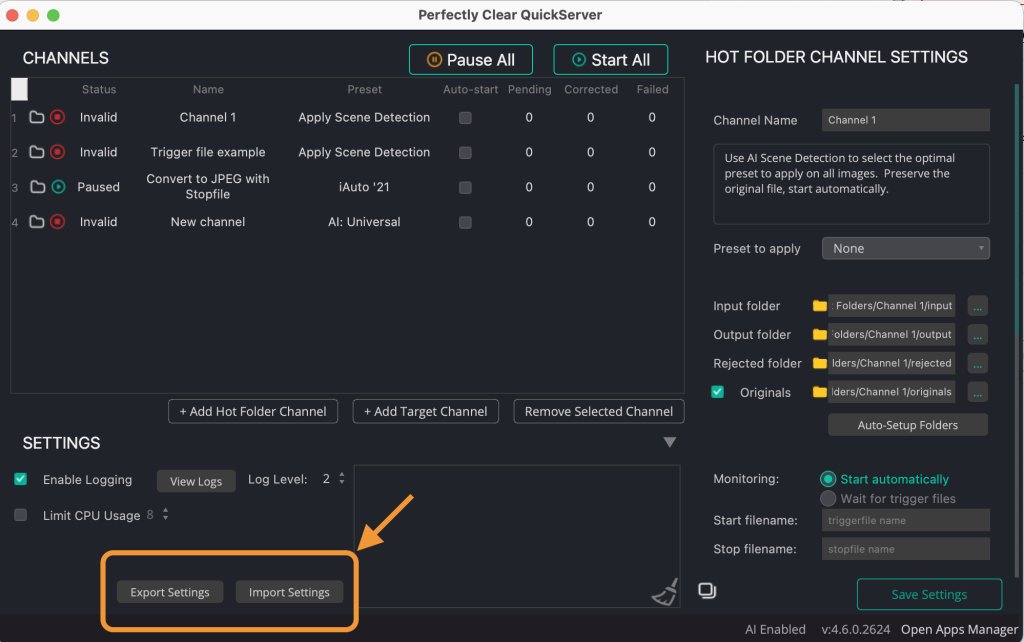
1. Click “Export Settings” and choose where you would like the settings to be saved. Send this file to the new device.
2. Close QuickServer on the current device.
3. Reinstall QuickServer on new device and activate it on the new machine.
4. Click “Import Settings” and choose the file you exported.
5. Enjoy the power of QuickServer on your new machine!