Perfectly Clear requires RGB-formatted images in either 8 or 16-bit color depth in JPG, TIFF, BMP and PNG image formats. Workbench will also automatically...
Read moreHow does Perfectly Clear accurately correct skin tones?
After processing hundreds of millions of images and receiving valuable feedback from customers, EyeQ recognized the need for an accurate skin tone correction solution that reveals the beauty of all skin tones. We’re pleased to share that we’ve achieved this request through our latest Perfectly Clear AI technology, which includes AI skin tone correction.
How Does AI Skin Tone Correction Work?
Our AI deep learning system has been trained on a full range of skin tones to ensure complete accuracy. Dark skin tones are notoriously captured incorrectly in cameras. To address this, we’ve trained our AI model to detect a full range of skin tones and apply a targeted correction to ensure the most lifelike, natural, and healthy complexion possible.
You can see the results of AI Skin Tone correction through our demo software, Workbench. In the “edit” mode of Workbench, you’ll find the “Skin Tone” section with the “AI Skin Tone” slider section located in the right hand panel:
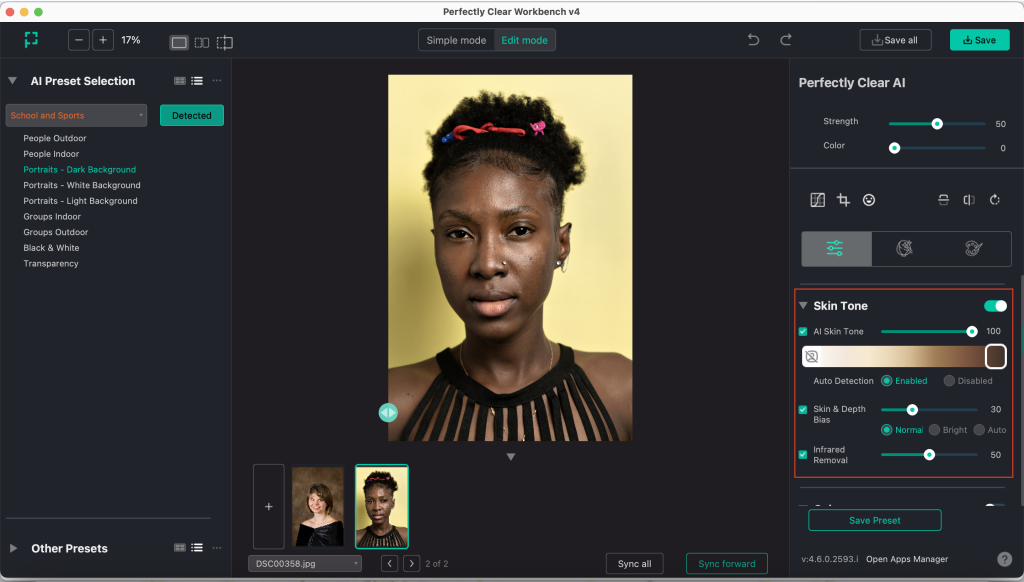
This tool functions as follows:
- AI detects and categorizes corrections needed for the photo, including skin tone
- When detected, the AI Skin Tone slider is applied along with other corrections (see the right panel update) to ensure the most accurate skin tone appearance.
- Corrections are applied based on which scene the image is categorized as. At the moment, our AI skin tone correction is applied for the following scenes: iAuto People, People at Night, People Indoor, People Outdoor, Portraits – Dark Background, and Portraits – Light Background
- As always, you can adjust the level and type of corrections to achieve your desired outcome. You can also create custom presets based on your tweaked corrections.