For a small number of photos
If you have a small number of photos to correct, the simplest way to do this is with the “Edit in..” option described earlier in this guide. This method is best used when you have a small number of photos to correct. The Perfectly Clear interface will open and all of your selected images will be loaded into the Plugin. Move through your images with the navigation controls in the lower left, and when you are satisfied with the corrections on all the images, click ‘Save’ to apply Perfectly Clear and save the results.
For many photos at once
Batch processing large volumes of photos is incredibly easy with the Perfectly Clear Lightroom Plugin, using the Export method described above. Simply select the photos you want to correct in Lightroom, then File -> Export and select the Perfectly Clear plug in the ‘Export to’ dropdown at the top of the window that appears.
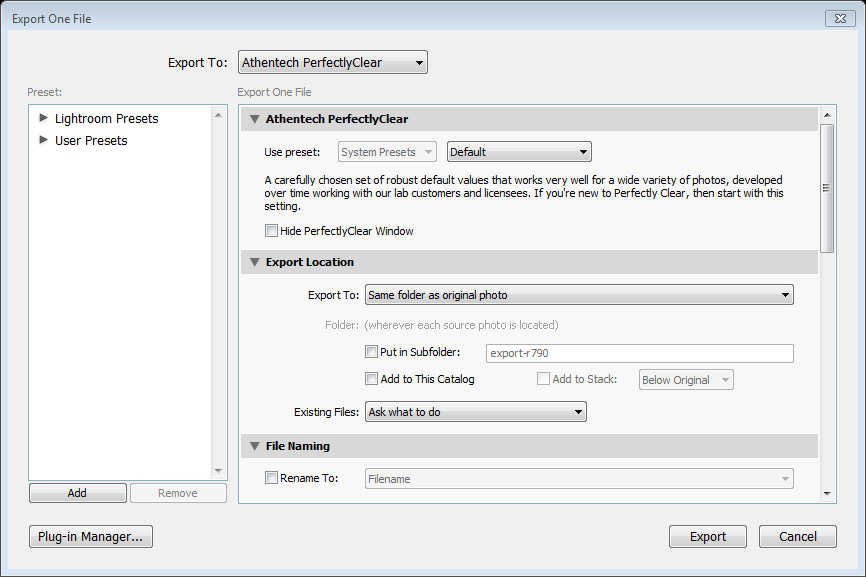
To automatically apply a single preset to all images, choose that Preset in the ‘Athentech Perfectly Clear’ section of the Export window, and also check the ‘Hide Perfectly Clear’ option. This is the fastest way to automatically correct your whole shoot. If you also select ‘Add to This Catalog’ in the Export Location section, then once the Export is complete, you’ll easily be able to find the corrected images in your Lightroom catalog!