Terms of Service Effective Date: Dec 18, 2024 By using the perfectlyclear.io web site and any subdomains used in connection with or...
Read moreHow do I create new Channels in QuickServer?
It’s easy, and we’ll go through each step here.
First: just click one of the ‘Add Channel’ buttons:
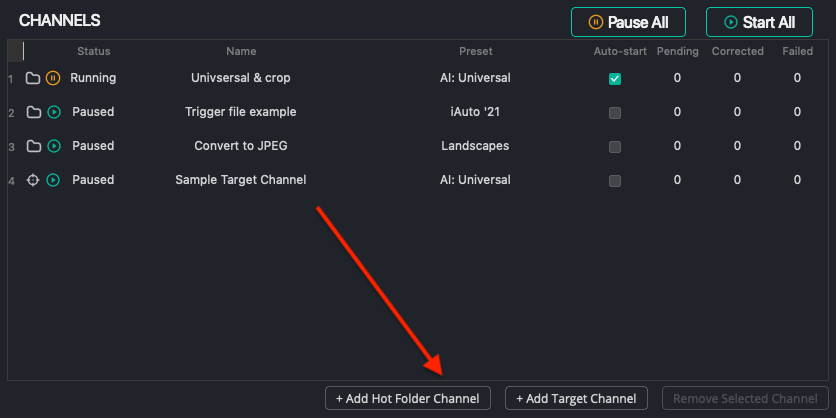
This channel becomes selected, so it’s settings are visible on the right. Now, give it a name, add a description if you like, then pick a preset to apply.
Now: we need to setup the folders for this channel. The quickest way to do this is to click the ‘Auto-Setup’ button. This will open a dialog, and will suggest one top-level folder for the channel, then will auto-create all the necessary folders inside it. Here’s a quick video showing these steps:
And, here’s a view of the folders that were created for me. It’ll look a little different on a PC, but the general structure will be the same.
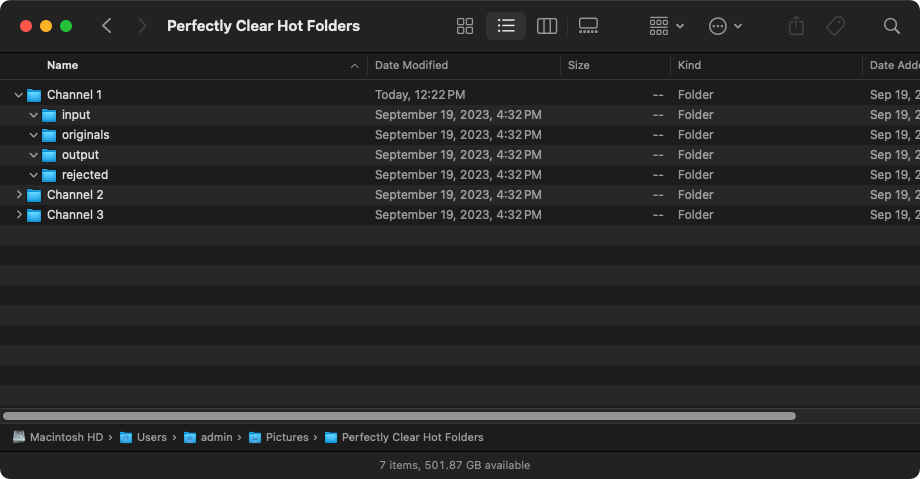
You might want to put one of these folders in a different location – for example, perhaps this is integrating with other workflow software that reads contents from a specific folders. In that case, you can setup QuickServer to save the images into the other application’s ‘IN’ folder. That’s easy, too. Just click the button to the right of the output folder and select a different folder:
With these quick tools, you can easily configure QuickServer to fit into many high-volume photo workflow solutions.