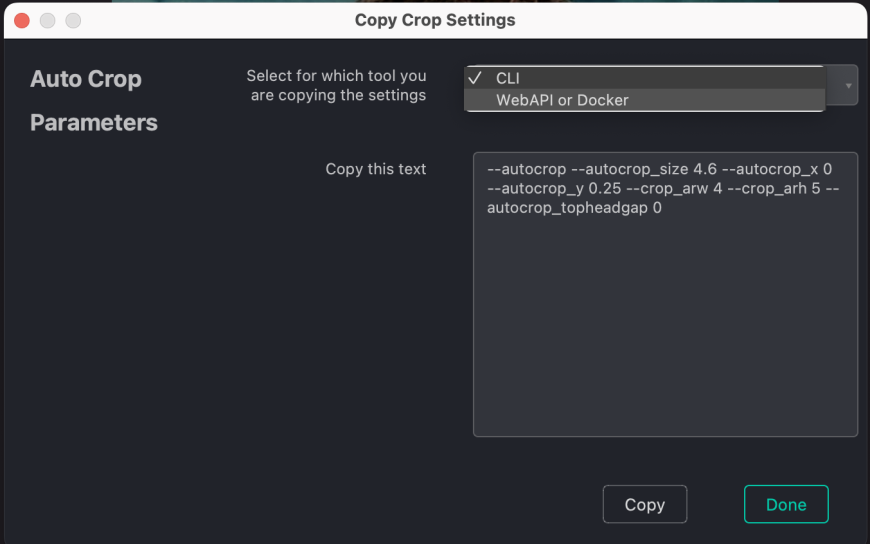Auto Crop, our head cropping and centering tool, is available for use in QuickServer. This FAQ goes over how to set up and...
Read moreHow do I export my Crop Presets?
If you need to export Auto Crop Crop Presets into the SDK, Command Line, or Web API, just follow these simple steps:
1. Open Workbench. If you don’t have a copy of Workbench, simply ask your designated point of contact or fill out our contact us form.
2. Open the Auto Crop settings by clicking on the “crop” icon.
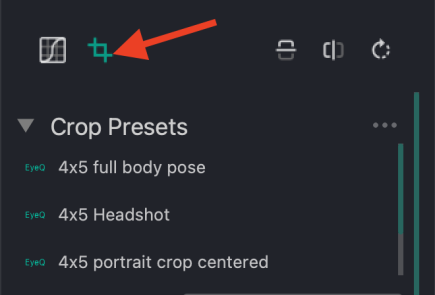
3. Choose the Crop Preset you’ll like to export and select it.
EyeQ created the crop presets already listed based on feedback from our customers, but you can create your own crop presets as well. To do so, you’ll need to:
- Choose your Aspect Ratio. You can also set your own by choosing the “Custom” option.
- Set your crop by placing the crop where you would like on the image. Please note that this is how you want your set of images to be cropped.
- Click “Save Crop Preset,” give it a name, and you’re done!
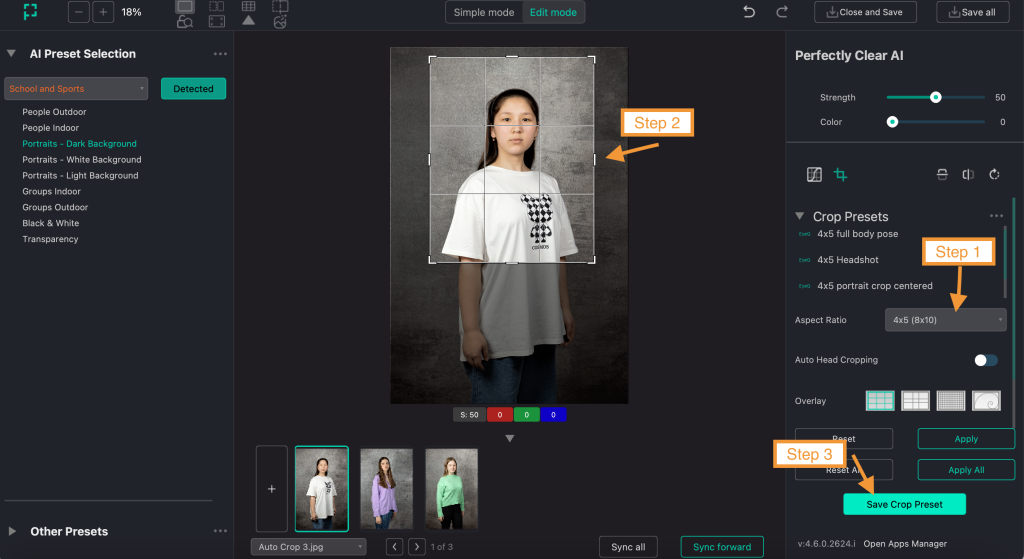
4. Once you’ve chosen the Crop Preset you’d like to export, make sure that Auto Head Cropping is turned on and click the square icon pictured below to open the export.
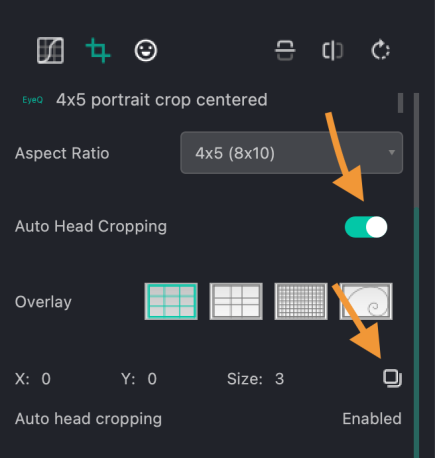
5. Select the tool to copy the settings, then copy the text. “CLI” covers Command Line and SDK, while “Web API or Docker” covers Web API and Docker Container.