Upgrading from earlier versions of our v10 SDK is quick and easy! There are some additional data files to deploy, and some small...
Read moreWhat is AI White Balance? How do I test?
AI White Balance was created to solve the difficult challenge of accurate color. Currently, our AI White Balance is included in “Portraits – Dark Background” presets in both the “Pro” and “School & Sports” AI Preset model. This works for photos captured on dark studio backgrounds, grayscreen, and greenscreen environments.
We recognize the challenges manual editors face when working with white balance to achieve precise colors. Varying lighting conditions can cause color temperature shifts across the image, leading to inaccuracies and unwanted color casts. With our automated AI White Balance, we aim to significantly cut down your manual editing time while guaranteeing accurate colors for these specific images.
Testing AI White Balance
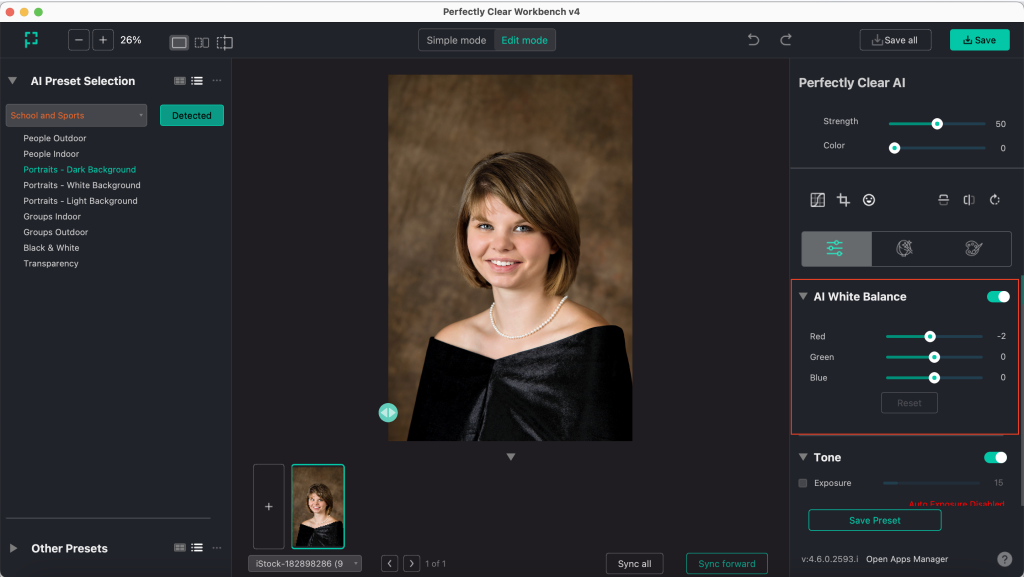
To see AI White Balance at work in Workbench, you’ll need to:
- Make sure you’re in the “Pro” or “School & Sports” AI Preset Model
- Load in a portrait image that has a dark background or was taken on greenscreen or grayscreen
AI White Balance will appear as a section in the right side of Workbench, and you can see the values change for each photo. It’s fully automatic — note how the Red, Green, and Blue values will automatically be slightly different for each photo. You can manually tweak these, but the real magic is in the automation. The results are subtle, but that’s by design.