Background Balancing is retired technology. As our core corrections improve and we add onto our imaging suite, we periodically make decisions to discontinue...
Read moreHow do I import Auto Crop presets?
Users have the ability to import Auto Crop presets into Workbench and QuickDesk. Here’s how:
For Mac:
1. Open Finder
2. On the top menu bar, click “Go” and find “Go to Folder…” on the dropdown
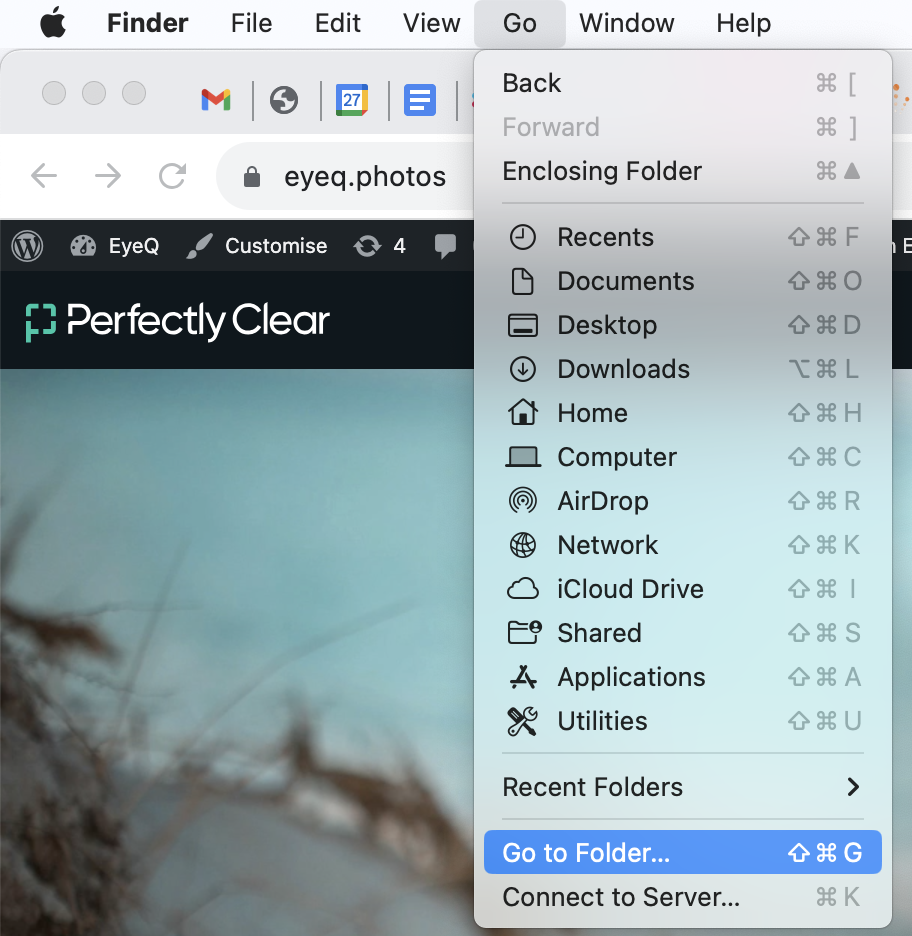
3. Copy and paste the following to search:
~/Library/Application Support/Athentech/Perfectly Clear Shared/presets-v3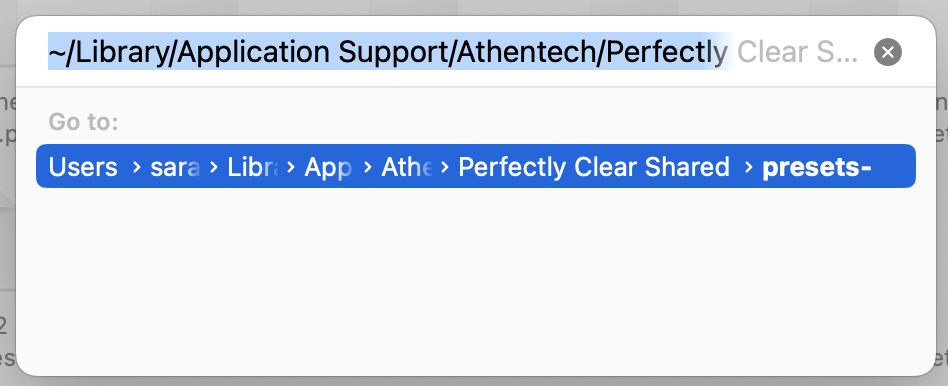
4. Create a new folder with name “crop”
5. Put the Crop Preset in this folder
6. Make sure your software is closed. When you reopen the software, you should see the Crop Preset listed and ready to use!
For Windows:
1. Open File Explorer
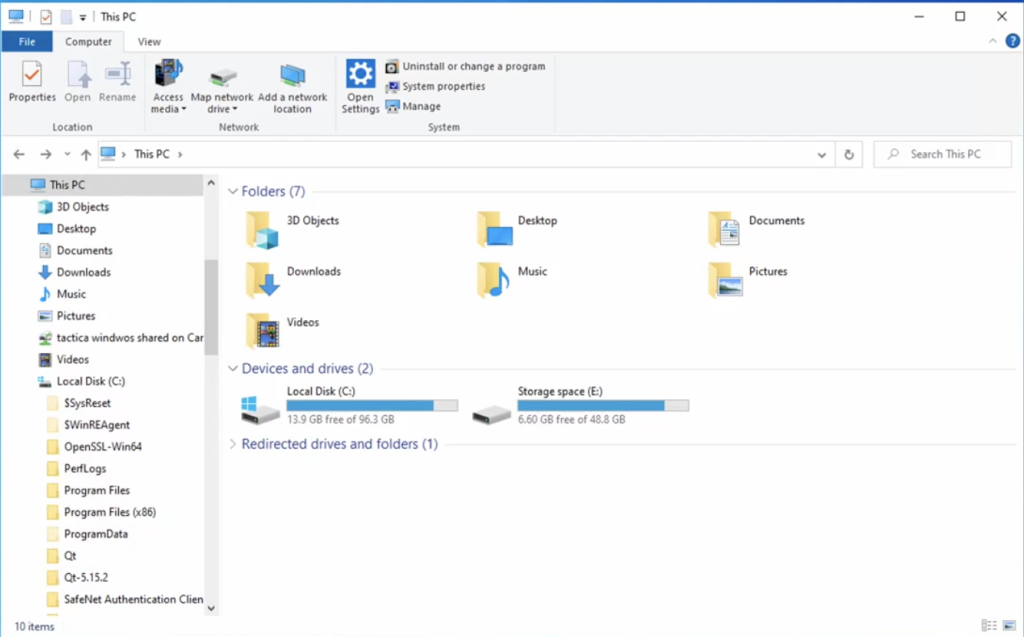
2. Copy and paste the following into search:
%appdata%\Athentech\Perfectly Clear Shared\presets-v33. Create a new folder with name “crop”
4. Put the Crop Preset in this folder
5. Make sure your software is closed. When you reopen the software, you should see the Crop Preset listed and ready to use!