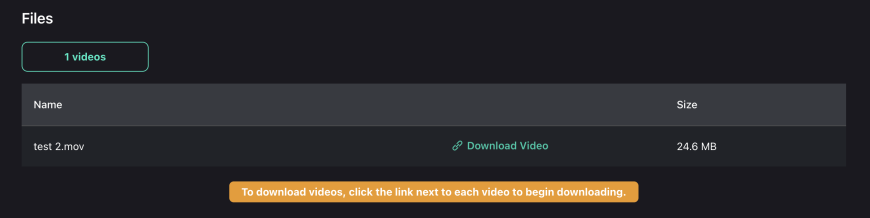Thanks for testing Auto Crop! Before you start testing, please note that Auto Crop is meant to be tested with a consistent set...
Read moreHow do I use video enhancement in Cloud?
Perfectly Clear Cloud can enhance videos! All you need to do is drag in a video (or however many video files you would like to enhance), process, and download your zip file.
Here are step-by-step instructions:
Step 1: Start a new job
Start your new job by clicking the “Jobs” tab on the left
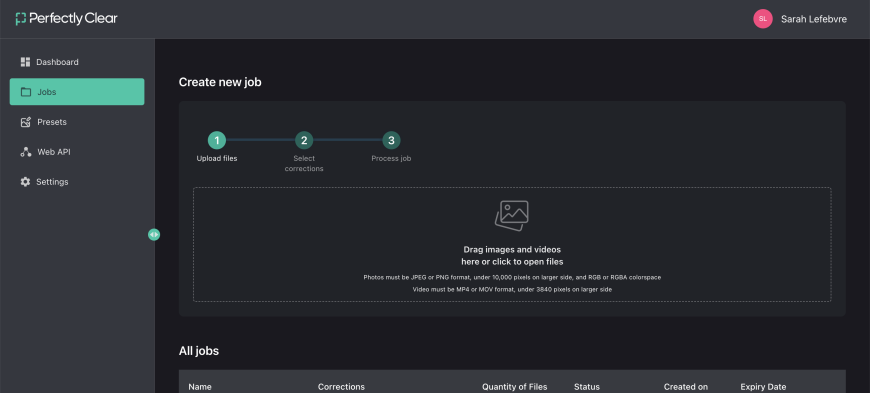
Step 2: Load in your video files
Drag and drop your videos in or click to open the files. Supported file formats are MP4 or MOV and must be under 3840 pixels on the largest side.
Step 3: Name your job
Add a name to your job so you can keep track and come back to it if you need to.
Also note that this is where the video enhancement preset is — at the moment, we only have one video enhancement preset, so there’s nothing to do here.
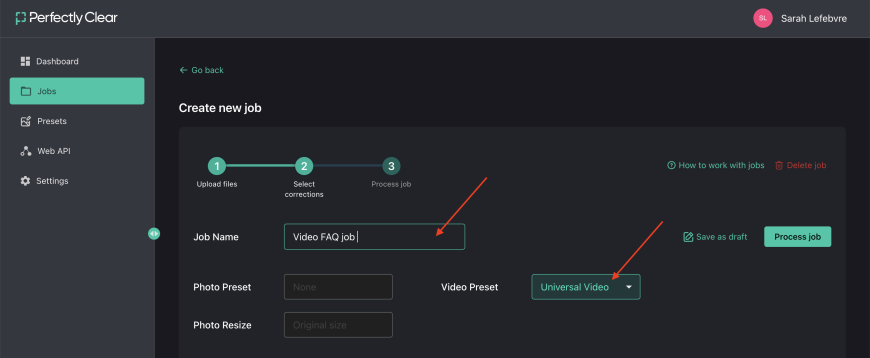
Step 4: Process your job
Simply click “process job” and your files will start being enhanced.
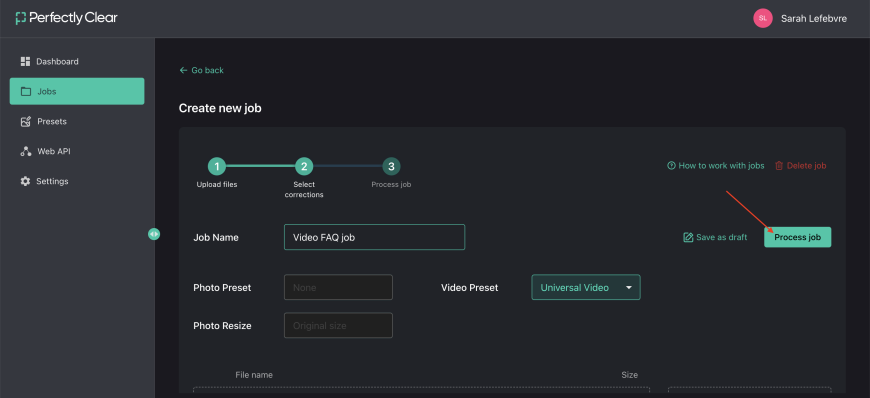
Step 5: Download your corrected videos
Once your videos have been enhanced, the “Download video” link will appear. Click to download your enhanced video and enjoy!