How do trigger files work?
Trigger files control when a QuickServer Channel will begin processing Hot Folder Channels.
Hot Folder Channels can either be set to start processing as soon as images are added to the input folder, or they can be set to wait for a trigger file. This is configured in the Channel Settings under “Input Settings” tab.
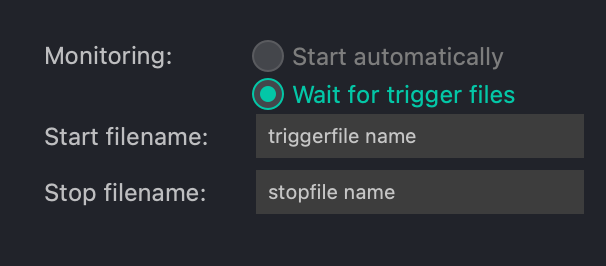
In this example there are both a Start file and Stop file defined. This means that QuickServer will do no processing on this channel until a file called “trigger.txt” is added to the input folder AND only if a file called “stop.txt” is NOT found. In most situations, you will only need EITHER a start file or a stop file, but both can be used together.
Stop files take priority – if both a stop and start file are present, then processing will remain paused.
Both types of trigger files affect the folder they are in, and any folders below them. So, you can trigger jobs one-by-one by adding a start file to each job folder. Or, you can queue up many jobs at once, then add a single trigger file to the top input folder.
So, let’s look at a few examples:
Start Trigger File
Here, a ‘start’ file is required, and it’s called “trigger.txt”. The channel is running, and images are in the input folder, but the channel status is Waiting – because the trigger file is missing. Once the start file is added, the processing happens. Once the input folder is empty, the trigger file is moved to the output folder, and the channel returns to “Waiting” status. Watch this in action:
Here’s a similar example, but this time, I’ll add the trigger file to only ONE of the job folders. Neither of the other two jobs are processed, as the trigger file was added only to the Job_001 folder.
Stop Trigger File
This is similar to the setup above, but instead of waiting until a Start file is added, QuickServer will wait for the Stop file (called stop.txt) to be removed:
These methods do the exact same thing – they control when items within a running channel will be processed. You might use these to integrate with other job-based workflow software. Sometimes, it’s important for all images within a job to be processed and move through your workflow. Or, use ‘Stop’ files to temporarily pause channels to allow higher priority channels to run first.