Thanks for your interest in video! Testing this service is easy — follow these simple steps. In order to start testing, you’ll need...
Read moreHow do I test Perfectly Clear on my school and sports images?
Thanks for testing Perfectly Clear! We know how important image quality is to this industry, so we’ve taken steps to ensure our automation will benefit your workflow by saving time, reducing labor costs, creating consistency, and allowing you to easily upsell products with a higher value.
Here’s what you need to know about testing Perfectly Clear for school and sports photos with Workbench.
Image Quality
AI Preset Selection – School & Sports
Perfectly Clear uses a blend of real science and artificial intelligence to give you the best image quality possible. First, Perfectly Clear scans the contents of the image to both categorize is and determine its needs. You’ll want to make sure you’re using the best AI Preset Model for your industry to get the most our of Perfectly Clear.
Here’s how:
- Open Workbench
- Choose “Edit Mode” located in the center of the top of Workbench
- Under the AI Preset Selection section on the left, you should see a dropdown and choose “School & Sports”
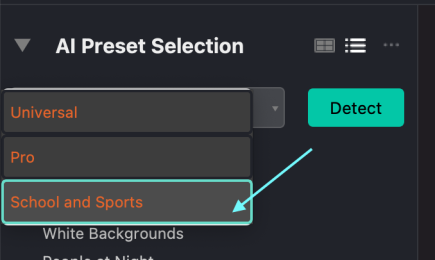
AI Skin Tone Accuracy V2
We understand that skin tones are one of the most difficult aspects of a correction to get right. We remove all personal preference and inconsistencies with our AI Skin Tone Accuracy. The newest version is available for you to test in this Workbench, and it achieves accurate, natural, healthy color across all skin tones, no matter the shade.
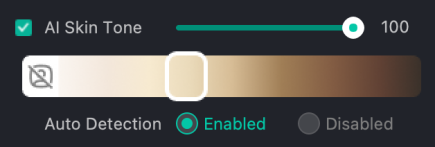
AI Skin Tone Accuracy is applied in the following presets:
- People Outdoor
- People Indoor
- Portraits – Dark Background
- Portraits – White Background
- Portraits – Light Background
AI White Balance
We cracked the code on AI White Balance! This correction ensures accurate color for photos that are categorized as dark backgrounds or green screen.

Auto Crop
We made Auto Crop to save you tons of tedious time from manually cropping. Our Auto Crop crops your portraits in a batch while they’re being corrected, and it’s really easy to use! Learn how to use Auto Crop by reading this FAQ or watching the video above.