We’re excited to announce QuickDesk and QuickServer V4.6! If you’re a customer with a previous version of QuickDesk and/or QuickServer, you’ll need to...
Read moreHow do I clone an AI Preset Group?
If you’re using Workbench version 5.0.0 or later, please refer to this guide. The information below applies to version 4.9.9 and earlier.
How do I check my version number?
You can find the version number in the bottom right-hand corner of the Workbench application window.
How do I update to the latest version?
1. Launch Workbench.
2. Click the version number in the bottom right-hand corner.
3. Click the Update button.
Cloning an AI Preset Group comes in handy for when you want to update and edit presets or keep an out-of-the-box AI Preset Group as-is before any updates. Here’s how to do it:
Choose which group you’d like to clone (Universal, Pro, or School & Sports) from the dropdown menu under AI Preset Selection:
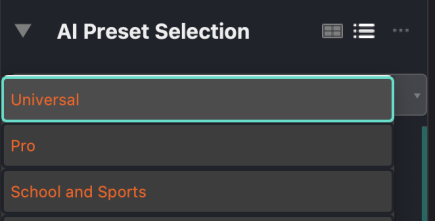
Then, open the menu with the three dots and choose “Clone this group”:
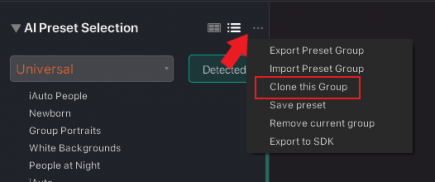
Lastly, name your new group:
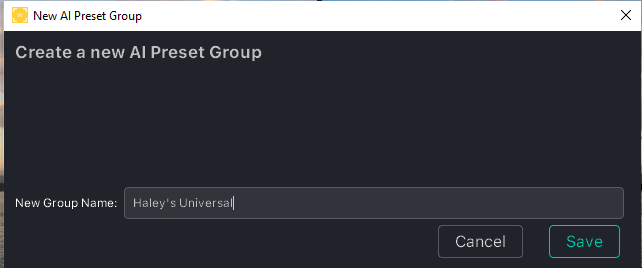
Note: be sure to choose a unique name! You can’t have more than one group with the same name.